The Ultimate Guide to Google Search Console
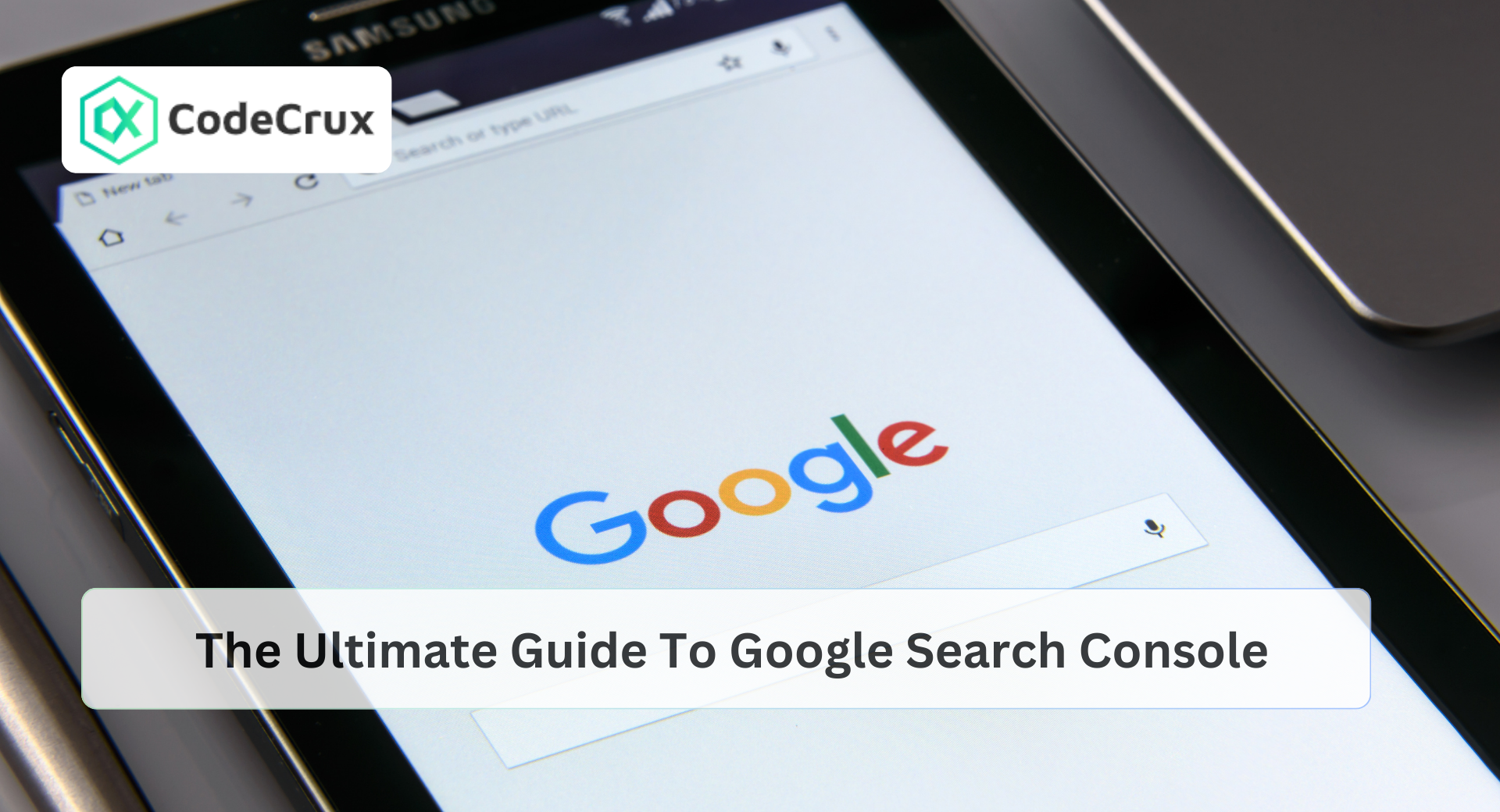
Introduction
Google Search Console (GSC) is a free tool by Google that helps website owners, digital marketers, and SEO professionals monitor and optimize their website’s presence in Google Search. It provides valuable insights into search performance, indexing status, crawl errors, and security issues, making it an essential tool for anyone looking to improve their website’s visibility.
In this guide, we will explore everything you need to know about Google Search Console, from setting it up to using advanced features, along with pro tips and real-world examples to maximize your SEO success.
1. Setting Up Google Search Console
Step 1: Add Your Website to GSC
To start using GSC, you must add your website and verify ownership:
- Go to Google Search Console.
- Click “Start Now” and sign in with your Google account.
- Choose between:
- Verify ownership using DNS verification (recommended) or other methods like HTML file upload, Google Tag Manager, or Google Analytics.
Step 2: Submit Your Sitemap
A sitemap helps Google discover and index your pages efficiently:
- Navigate to Index > Sitemaps in GSC.
- Enter your sitemap URL (usually
https://example.com/sitemap.xml). - Click Submit.
Pro Tip: Regularly update your sitemap and resubmit it if you add new content frequently.
2. Understanding Google Search Console Features
Performance Report (Track Search Traffic)
The Performance Report provides insights into:
- Total Clicks: How many times users clicked on your site from search results.
- Total Impressions: How often your site appeared in search results.
- Average Click-Through Rate (CTR): The percentage of impressions that turned into clicks.
- Average Position: The ranking of your site for different keywords.
Pro Tip: Filter the report by Query, Page, Country, and Device to analyze performance by different segments.
Index Coverage Report (Fix Indexing Issues)
The Coverage Report helps identify which pages are indexed and which have errors.
- Valid Pages: Successfully indexed by Google.
- Excluded Pages: Intentionally not indexed (e.g., due to
noindextags or canonical URLs). - Errors & Warnings: Issues like
404 errors,server errors, orrobots.txt blocking.
Example: If a critical page isn’t indexed, check for noindex tags or request indexing via URL Inspection Tool.
Enhancements Reports (Improve SEO & UX)
- Core Web Vitals: Measures site speed and user experience (LCP, FID, CLS).
- Mobile Usability: Detects issues like unclickable buttons or text too small to read.
- Breadcrumbs & Sitelinks Search Box: Helps Google understand your site structure.
Pro Tip: Use PageSpeed Insights to fix slow-loading pages and improve Core Web Vitals scores.
Manual Actions & Security Issues
Google flags sites with manual actions for violating guidelines (e.g., spammy backlinks, thin content). Security issues like malware or hacked content also appear here.
Example: If you receive a manual penalty, fix the issue and submit a Reconsideration Request in GSC.
3. Advanced Google Search Console Tips & Tricks
1. Discover Hidden Keyword Opportunities
- Go to Performance > Queries and look for keywords with high impressions but low clicks.
- Optimize pages for these queries by improving title tags, meta descriptions, and content relevance.
2. Optimize CTR with Better Titles & Descriptions
- Find pages with low CTR (<2%) in the Performance Report.
- A/B test compelling title tags (use numbers, power words) and engaging meta descriptions.
Example: Change “Best Digital Marketing Tips” to “10 Proven Digital Marketing Tips for 2024 (+ Free Tools)”.
3. Use URL Inspection for Real-Time Indexing
If a new blog post isn’t indexed, use the URL Inspection Tool:
- Enter the URL in GSC.
- Click Request Indexing.
- Check if there are mobile usability or structured data issues.
4. Fix Soft 404 Errors
Soft 404s mean a page looks like a 404 but still loads. Fix them by:
- Redirecting to a relevant page (301 Redirect).
- Improving content quality if the page is mistakenly flagged.
5. Monitor Backlinks with Links Report
- Navigate to Links > Top Linking Sites to see who links to your site.
- Disavow spammy links using Google’s Disavow Tool to prevent penalties.
4. Common Google Search Console Mistakes to Avoid
1. Ignoring Crawl Errors
Crawl errors can prevent pages from appearing in search results. Regularly check Coverage Reports and fix issues like server errors (5xx), broken links (404), and redirects (3xx).
2. Not Submitting a Sitemap
A missing or outdated sitemap can slow down indexing. Always submit and update your sitemap.
3. Overlooking Mobile Usability Issues
Since Google uses mobile-first indexing, ensure your site is mobile-friendly.
4. Not Tracking Click-Through Rates (CTR)
A low CTR means your titles and descriptions need improvement. Test variations using GSC data.
5. Ignoring Structured Data Issues
Rich snippets improve visibility. Check Enhancements > Structured Data for errors.
Conclusion
Google Search Console is an indispensable tool for website owners and SEO professionals. By leveraging its powerful features, you can track search performance, resolve indexing issues, and optimize your website for better rankings. Regular monitoring, combined with strategic SEO efforts, can significantly enhance your online visibility and drive more traffic to your site. Start using GSC effectively today and stay ahead in the competitive digital landscape!